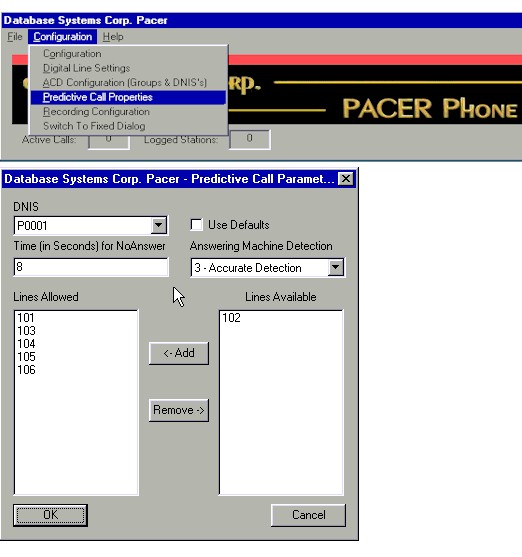|
|
DSC Tech Library
PACER Configuration System
Predictive Call Properties
There are 3 properties which can be altered for predictive, out-bound calls. These are the time, in seconds, before a ringing call is considered un-answered, the type of answering machine detection to be used, and what phone lines may be used. If no properties are set, defaults of 15 seconds, quick detection, and all phone lines are used.
To allow configuration of predictive dial properties, the DNIS associated with the calls, which is also the “ACD vector for TMR assignment” in the campaign, must begin with a “P” indicating a predictive dial identifier which can be treated specially.
To override the default settings, select Predictive Call Properties on the dialer application. This will bring up the Predictive Call Parameters dialog.
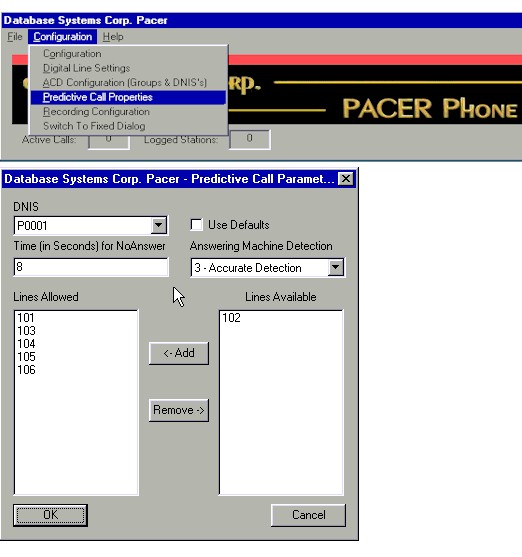
This dialog has a pull-down selection box of all configured “P” DNIS items. Select the DNIS you wish to work with. If you wish to allow default settings to be used, select the Use Defaults check box. To over-ride the defaults, un-select this box.
Enter in the time field the number of seconds to wait before determining a ringing call to be un-answerd.
Select the type of answering machine detection with the pull down list.
Select the lines allowed by selecting a line or lines in the “available” list and pressing “Add” or by double clicking on individual lines to add. Multiple lines can be added by holding CTRL and clicking each desired line, or clicking one line then SHIFT and click a second line to select all lines in-between, then pressing Add.
Removing lines from use is performed in the same manner on the “Allowed” list.
|