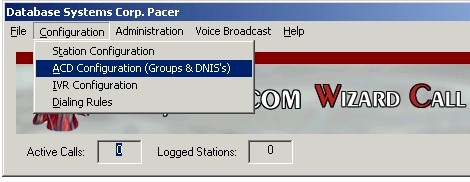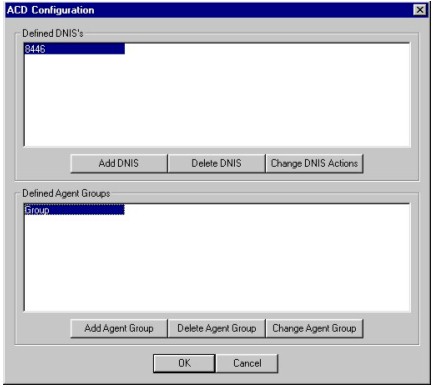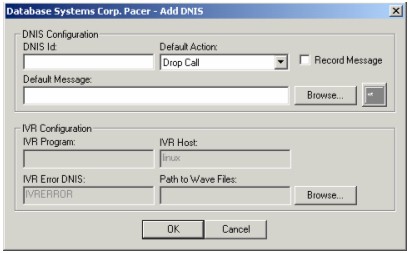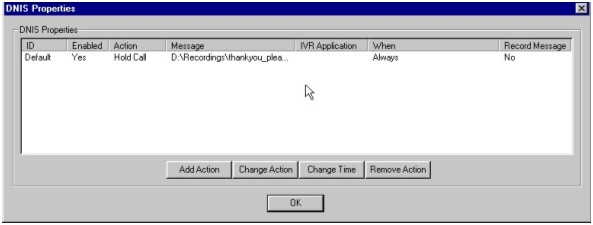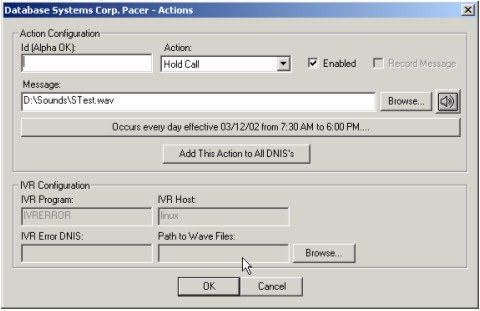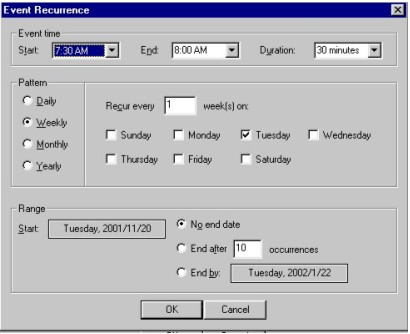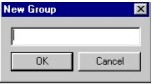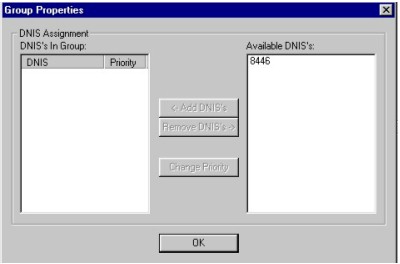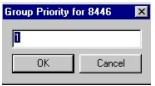|
|
DSC Tech Library
WIZARD Phone Systems
 This section of our technical library presents information and documentation relating to the WIZARD and PACER Phone systems.
The PACER digital phone system supports T1 lines while the Wizard phone systems support analog phone lines. Both are PC based call center phone systems that are recognized as premier inbound and outbound computer telephony systems. Features such as automatic call distribution (ACD), Interactive Voice Response (IVR) and Voice Broadcasting have added a new dimension to the predictive dialer and auto dialer capabilities of these systems. These computer based dialing systems can perform various types of auto dialing campaigns simultaneously. These types include Predictive Dialing, Progressive Dialing, Preview Dialing and Dial on Demand.
This section of our technical library presents information and documentation relating to the WIZARD and PACER Phone systems.
The PACER digital phone system supports T1 lines while the Wizard phone systems support analog phone lines. Both are PC based call center phone systems that are recognized as premier inbound and outbound computer telephony systems. Features such as automatic call distribution (ACD), Interactive Voice Response (IVR) and Voice Broadcasting have added a new dimension to the predictive dialer and auto dialer capabilities of these systems. These computer based dialing systems can perform various types of auto dialing campaigns simultaneously. These types include Predictive Dialing, Progressive Dialing, Preview Dialing and Dial on Demand.
WIZARD IVR and Voice Broadcasting
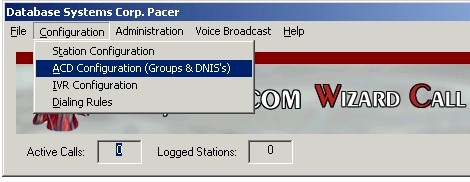
CONFIGURATION MENU > ACD Configuration
The ACD configuration allows the systems administrator to define the actions associated with inbound call distribution as well as outbound voice broadcasting campaigns. Inbound calls are routed based upon dialed number (or DNIS) and action tables that dictate the routing and actions to be performed based upon time of day. Also, the DNIS can route callers into customized IVR programs that can perform virtually any phone functions.
Outbound voice broadcasting (VB) campaigns can likewise be setup with special DNIS routing. VB calls can route the called individual through a DNIS defined process that either connects the individual to an agent group or to an IVR process.
The following dialog box appears below:
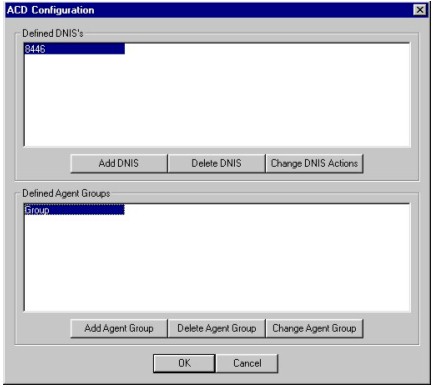
The ACD configuration dialog consists of two detail panels, and several action buttons. The details panels will show the current defined DNIS’s and Groups.
A DNIS entry defines either an inbound phone line that can be used to execute an IVR program when a call is received on a specific line or a VB process DNIS defining the IVR program to execute for a VB run process.
Creating a DNIS Entry
To create a DNIS item, click the Add DNIS button - this will bring up an Add DNIS dialog box. To delete a DNIS, highlight the DNIS item and click the Delete DNIS button. Click the Change DNIS Actions to modify any actions defined for DNIS.
The following dialog box will appear
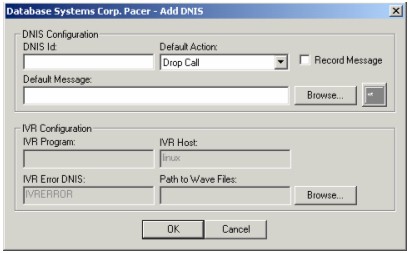
Each DNIS item has a default action and default message, as well as time-specific actions and messages. The messages are .wav files to be played if there is no station available to take a call, or the word “none” for silence, and the action is what should be done with a call after the message is played – put the call on hold for the next available agent, or simply drop the call.
NOTE: The .wav file that is to be used must be a PCM 11.025 Hz 8 bit mono file.
Voice Broadcast DNIS Definition
To define a DNIS that is to be used for a VB custom program run, you will enter an Id that will later be used to identify the program for a specific VB process.
Next select IVR Application from the pull down box, this will open up the 4 fields on the second part of the dialog box. The IVR Host name and IVR Error DNIS will already be filled if the IVR Configuration has been established; otherwise specify the Host system that will run the VB/IVR program and the Error DNIS that is defined for use on any encounter run error.
The Path To Wave Files text box is for specifying the path of recorded wave files when using a custom VB/IVR program and it does not specify the full path to the wave file that will be played. After defining a DNIS it is possible to define additional, time controlled messages and actions. The initial action created will be called "Default" and cannot be deleted and it will not allow a time-controlled action.
To add additional actions or to modify the default action highlight the particular DNIS item and select Add Action or Change Action. This will bring up one of the two Action dialog boxes, one for the default action for this DNIS and one for the additional actions.
Use these to run different IVR programs based on the date or time of day
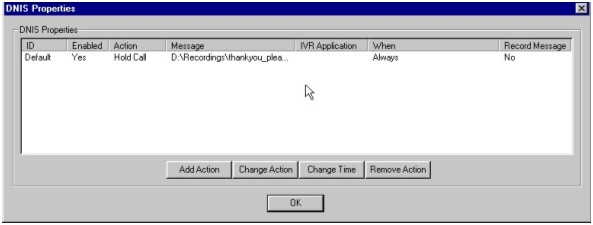
Time Controlled DNIS Actions
Select the large occurs button for specific time controlled actions. Next select a start and stop time for the action, enter a message to be played, and select an action. There cannot be over-lapping actions. For an action that must continue through midnight into the next day, make two entries – one from the start time to midnight and one from 12:00 am to the stop time.
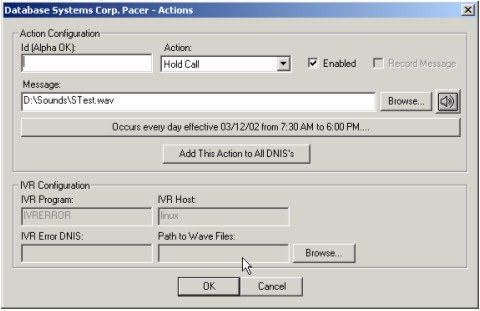
Selecting the “Add This Action to All DNIS’s” will add this action to all DNIS entries defined to Pacer. There is not a mass remove option, so this selection should be performed with caution.
Choosing to modify will bring up the Action dialog again and allow the specifications for the action to be modified. Selecting Delete will remove the item. Note that you cannot remove or disable the Default action.
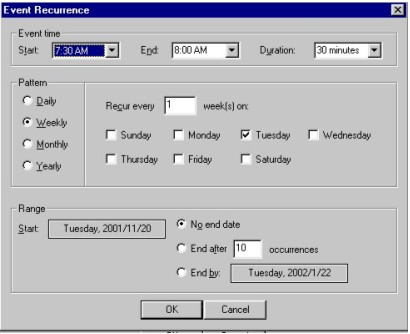
Creating Group Entry and DNIS Association
The Next step is to define the Groups that will handle the various DNIS’s defined. To create a new Group ,click the “Add Agent Group” button to bring up the “New group” dialog box. Enter the name of the group and press OK to continue and add the entry.
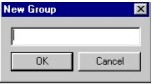
The final step is to associate a DNIS item with a Group or Groups. To associate a DNIS with a particular group, double click the Group item.
This will bring up the GROUP properties dialog box. Select from the available DNIS list the appropriate DNIS that are to be associated with the group.
Select one or more DNIS and press the Add DNIS button.
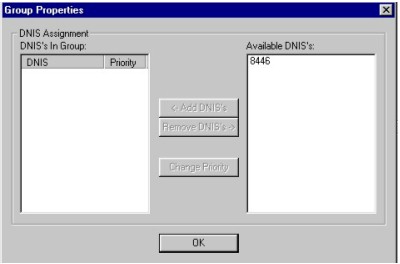
A Group Priority dialog box will display showing the next priority for the DNIS entry in this group. Select OK to add the DNIS with the desired priority.
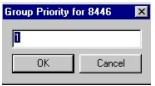
To alter the priority of a group for a specific DNIS item or to remove a DNIS item from a group, select the group and click on Remove DNIS or Change Priority button.
Return To Manual Index
|


 This section of our technical library presents information and documentation relating to the WIZARD and PACER Phone systems.
The PACER digital phone system supports T1 lines while the Wizard phone systems support analog phone lines. Both are PC based call center phone systems that are recognized as premier inbound and outbound computer telephony systems. Features such as automatic call distribution (ACD), Interactive Voice Response (IVR) and Voice Broadcasting have added a new dimension to the predictive dialer and auto dialer capabilities of these systems. These computer based dialing systems can perform various types of auto dialing campaigns simultaneously. These types include Predictive Dialing, Progressive Dialing, Preview Dialing and Dial on Demand.
This section of our technical library presents information and documentation relating to the WIZARD and PACER Phone systems.
The PACER digital phone system supports T1 lines while the Wizard phone systems support analog phone lines. Both are PC based call center phone systems that are recognized as premier inbound and outbound computer telephony systems. Features such as automatic call distribution (ACD), Interactive Voice Response (IVR) and Voice Broadcasting have added a new dimension to the predictive dialer and auto dialer capabilities of these systems. These computer based dialing systems can perform various types of auto dialing campaigns simultaneously. These types include Predictive Dialing, Progressive Dialing, Preview Dialing and Dial on Demand.