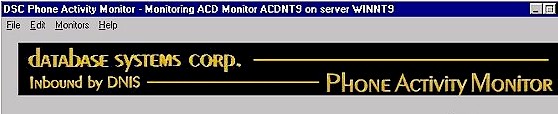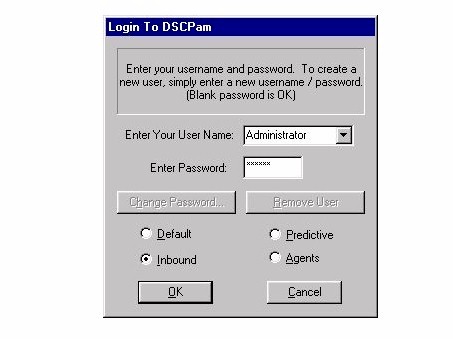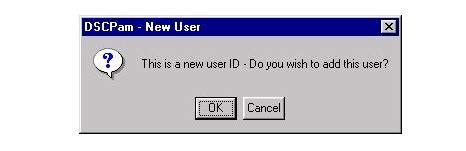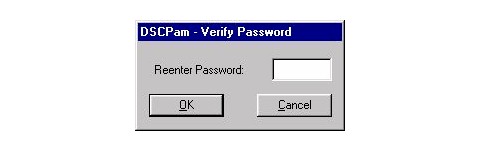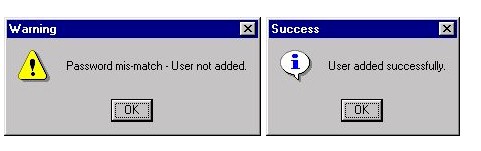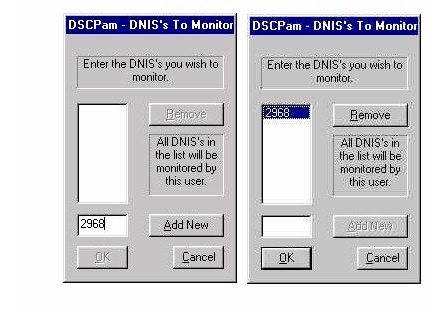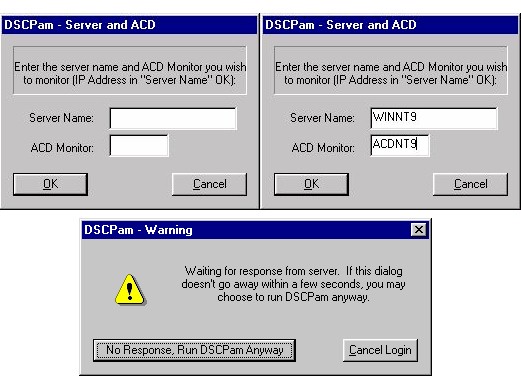|
|
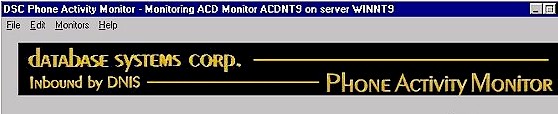
Phone Activity Monitor (PAM)
PAM Inbound Monitoring
Logging Into PAM Inbound Monitor
The First time PAM is invoked a new user will need to be created.
- Enter a user name and optional password in the text boxes provided.
This will activate the OK button.
- There are 3 Phone activity monitors that can be viewed, Predictive, Inbound and Agents. The first time PAM in invoked the "Default" option will be selected. this initial setting indicates that Inbound call activity will be monitored.
After a successful login to a monitoring session this default will be changed to the current session type for the next time the user logs in.
- Click the now active OK button to continue with the login process.
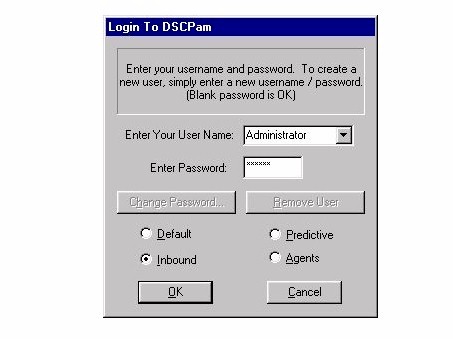
- If the user name entered does not exist in the system a dialog window will be invoked to validate that this new user should be added.
Click Ok to add this new user.
Clicking Cancel will abort the user add and return to the login window.
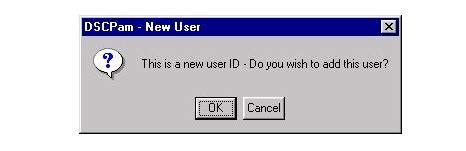
- If a password was entered for the user, a password verify window is presented to allow the user to re-enter the provided password.
Click Ok to verify the password and add this new user, Clicking Cancel will abort the user add and return to the login window.
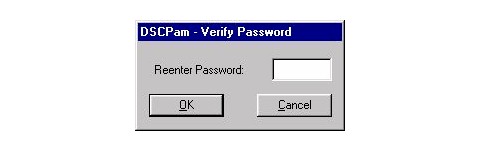
The Result of pressing OK will either be a dialog box indicating a successful user add or and error dialog box indicating an error with the password and returning to the initial login window. Pressing Cancel will return to the initial login window.
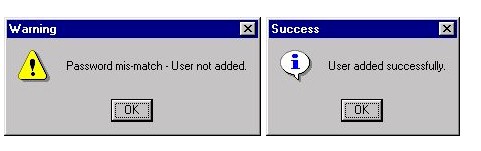
- The next dialog box is presented to gather the DNIS numbers that are to be monitored. These values are stored with the user Id and are displayed the next time this user logs in.
Entering a DNIS number will activate the Add New button allowing the add of this DNIS to the list of DNIS's to be monitored.
Selecting a DNIS will activate the Remove button allowing the selected DNIS to be removed from the list of DNIS's to monitor.
Selecting OK will continue on to the final login dialog.
Selecting Cancel will exit Pam.
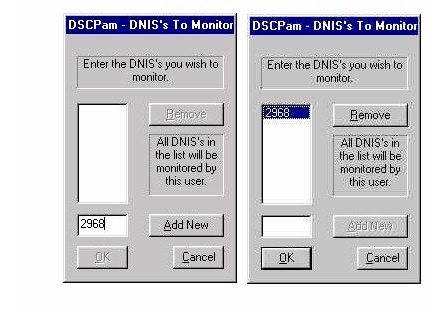
- The final information that is now needed by Pam to start monitoring phone activity is the information defining the systems that are running the DSC Phone software.
Server Name - This identifies the server that is running the DSC PDialerPlus.exe software, the value can be an IP address or the host name of the server defined your windows 95/98/NT hosts file.
ACD Monitor - This field is used to define the ID of the DialerInterface program defined to the Telemation campaign Site record.
Click Ok to establish the connection with the server and ACD and start the Monitoring Session.
Selecting Cancel will abort exiting PAM.
During the connection process you will be presented with a warning dialog that indicates the you are waiting for the connection to be established, if no connection is established pressing cancel will exit PAM, pressing the "Run Anyway" button will invoke PAM but it will not be receiving any signals from the Pacer system.
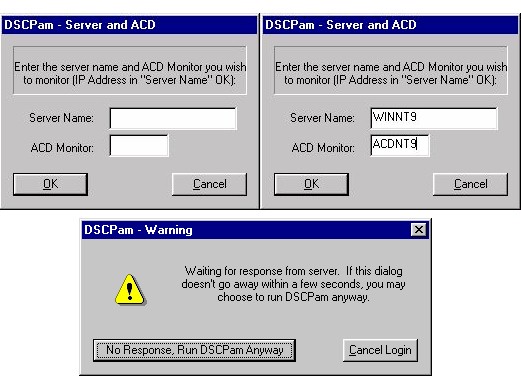
|